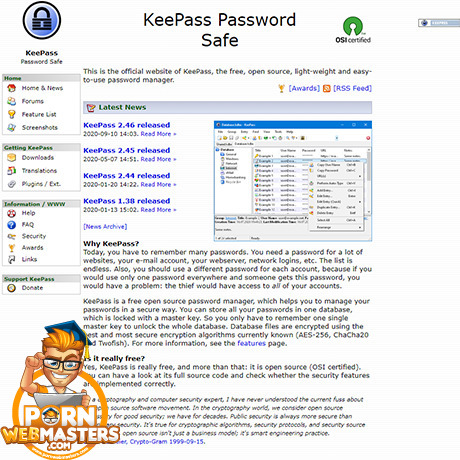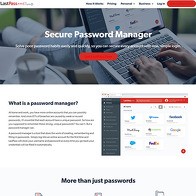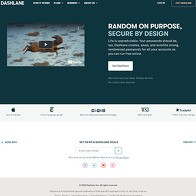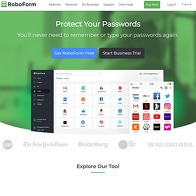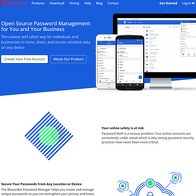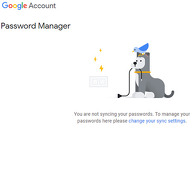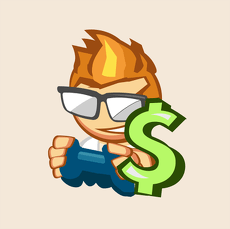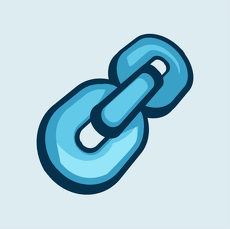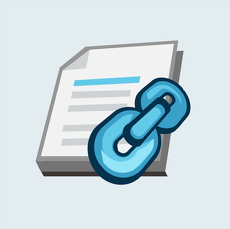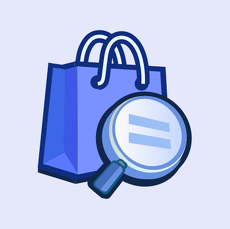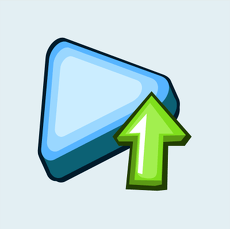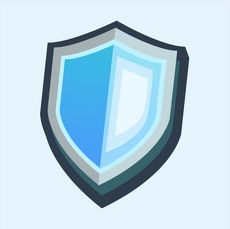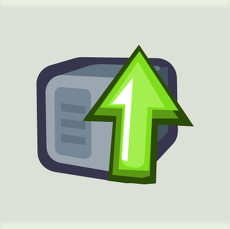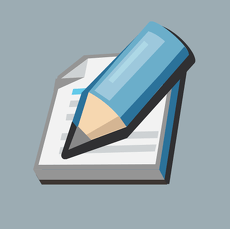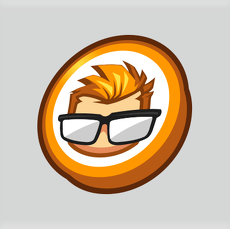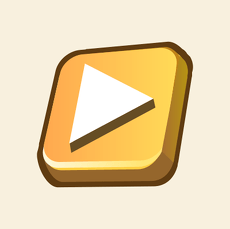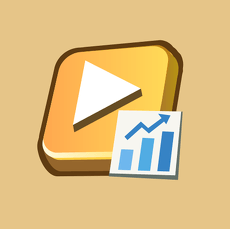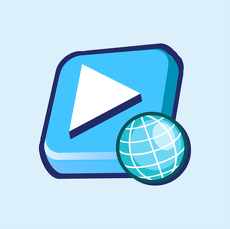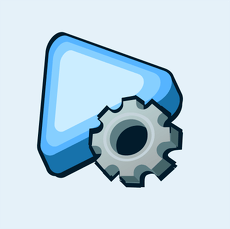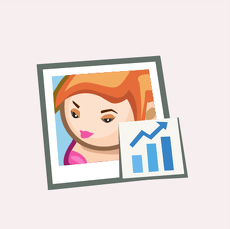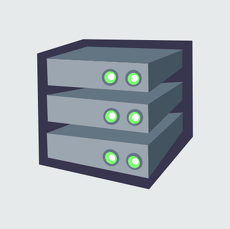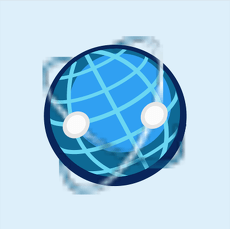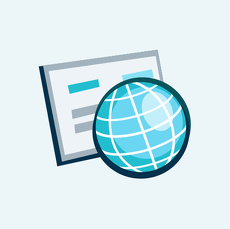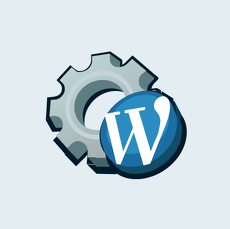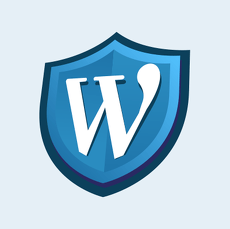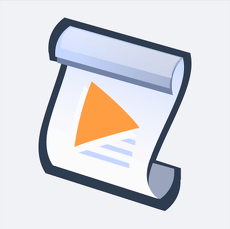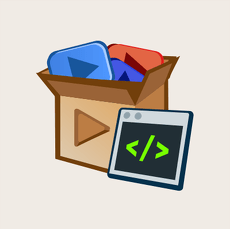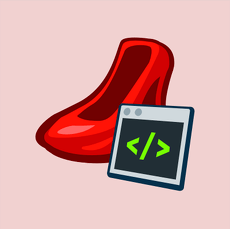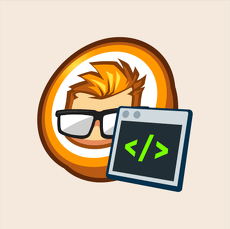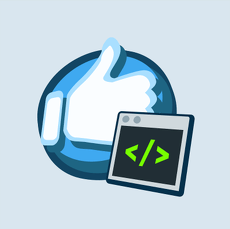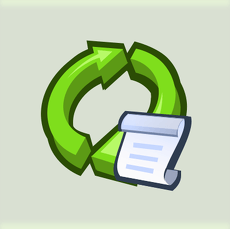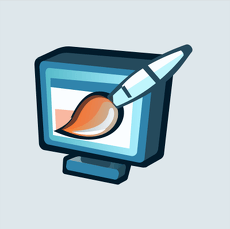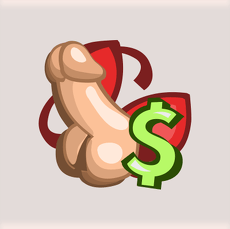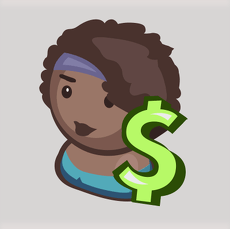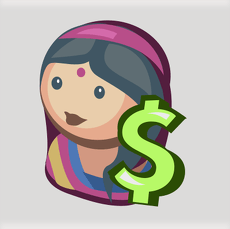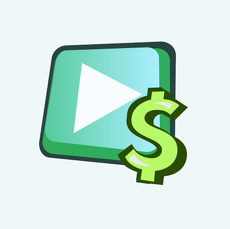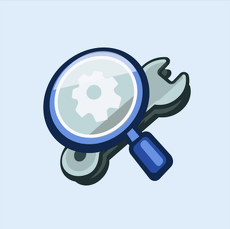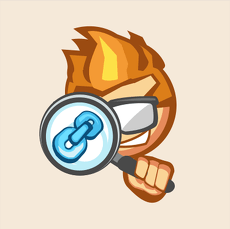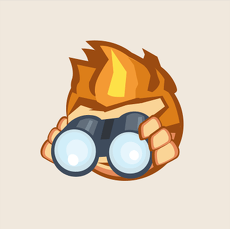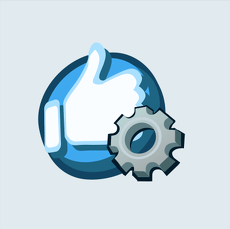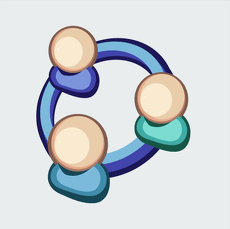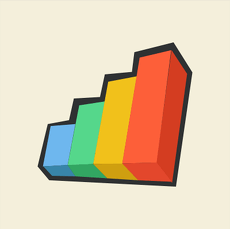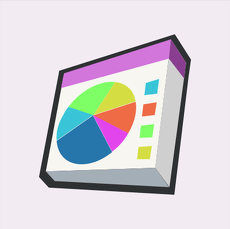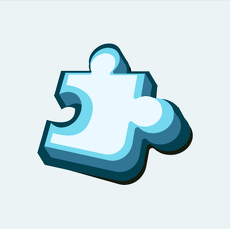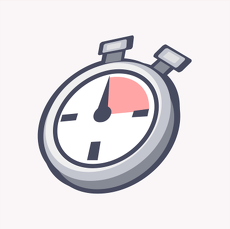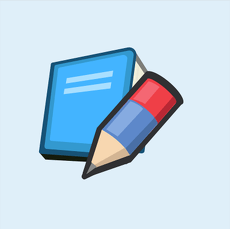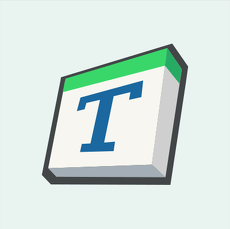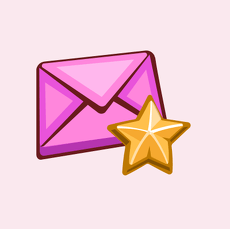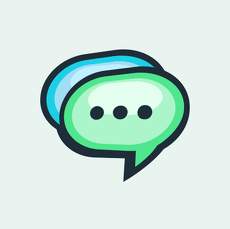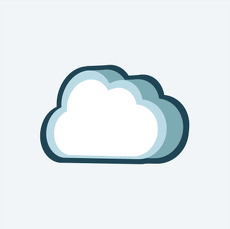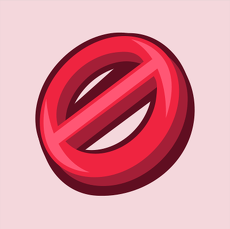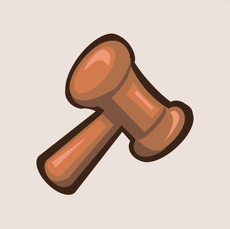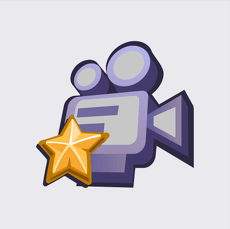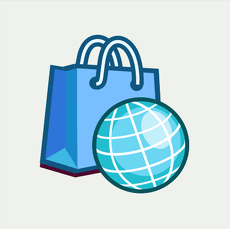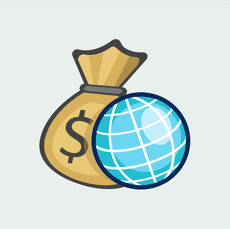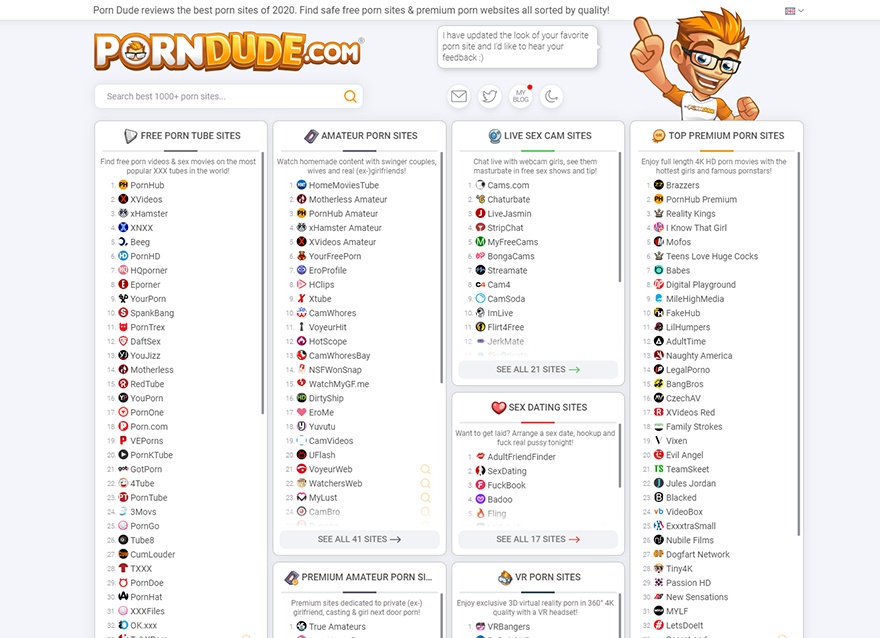Show 6+ sites like KeePass:
KeePass
keepass.info
It used to be the case that if you wanted to remember every password for your accounts, you didn’t have that many options. There was no such thing as a service that allowed you to store your passwords onto a third-party server (which is the norm today). If you wanted this convenience, you had to use a tool to store your passwords on your local device.
Sure, you could back up the database to ensure that you never lost this information. But the fact that you had to actually self-host this kind of important information shows you just how far things have come. But there is something to be said about keeping your important data safe and secure on your own system without having to worry about hackers or cyber criminals breaking into a third-party password service and stealing your sensitive information when you have no way to combat the theft.
The old ways work the best for the security-conscious who wants to take their sensitive information into their own hands. KeePass makes it happen. If you want to store everything locally and have access to your sensitive data, this one-of-a-kind tool can provide you with the solutions that you are looking for. It’s dated and may not look pretty (more on that in a moment), but for those that want to take their security into their own hands and protect it on their own, KeePass is a damn good way to do it. It’s been around for nearly 20 years for a reason, and because it’s constantly updated, it shows no signs of going away anytime soon.
When you want to manage your passwords on your own self-hosted server
You have probably already come to this conclusion, but I’m going to say it once more, so you know for sure what kind of password manager KeePass actually is. It’s impossible – I repeat, impossible – to store your passwords on KeePass’ servers, because they do not offer that functionality. KeePass only allows you to store your passwords locally, either on your own server, your desktop, or another secure and safe place. The only option you have is to store passwords at the local level.
If you are perfectly fine with that, keep reading! If not, well, this password manager is not for you. Still, for everyone else that is fine with that caveat, there is plenty to love about KeePass despite it coming across as old fashioned (more on that later).
First, what are the advantages of using a password manager like KeePass to manage your passwords locally? The most obvious answer is that hackers and other cyber criminals won’t be able to steal your information from under your nose. You will not have to worry about any of them breaking into a third-party server and stealing your passwords, usernames, and the like without having a chance to defend yourself.
At least if you are saving your passwords on your own self-hosted server/device, if someone steals your information, the onus is totally on you. There is something to be said about taking responsibility for your own sensitive data and protecting it on your own without relying on someone to handle the responsibility for you. If that sounds good to you and you want your brand to store its sensitive passwords going this route, then suffice to say that KeePass may be right for you.
UI looks like shit
But not so fast! One of the downsides to using KeePass is that the user interface looks terrible. It may have looked good in the early 2000s, but nearly 20 years later, the UI looks downright atrocious. It’s so bad that it can be confusing to use all because it looks so clunky and not that user friendly.
When you create a database and begin storing passwords on your self-hosted server or device, you will notice that there are different categories for storing your passwords. Most of your passwords will be under the Internet category, though you can edit or delete these groups entirely. At least you can store your passwords under whatever category you wish.
To add a new entry, simply click add entry and fill out the information related to the password. You need to create a title for the entry, your username, password, and the URL where you will be logging into the account. There are also a host of advanced options that you can choose from to provide as much information about the password as possible, but it’s not exactly necessary.
Look, KeePass has a host of excellent options for making it easy to manage your stored passwords. The problem is that there is a learning curve to figuring it all out. And in this day and age, it’s a completely unnecessary learning curve that makes the password manager come across as out of touch.
Today’s password managers are supposed to just work. You shouldn’t have to think about how to store your password, how to access it, or what you need to do in order to edit your password and usernames. It should just work seamlessly, and unfortunately, that just is not the case on KeePass.
Simple to generate secure passwords
At the very least, KeePass allows you to generate a totally secure password when you need it. This is awesome for whenever you need to update your passwords, because you can do that all within the tool. Simply go to tools, choose generate password/generate password list (if you need more than one password generated), and choose the options within. There are plenty of them to choose from – in fact, the options are pretty damn exhaustive. Once you have your options set though, you can then generate your password(s) quickly and efficiently.
To see what the passwords look like, there is even a preview tab where you get a glimpse as to what your passwords will look like altogether. It’s a powerful tool that you don’t even find in modern-day password managers like LastPass. If you can figure out how to use KeePass quickly and efficiently, you are going to find serious value in this password manager.
Emergency sheet in case you lose your master password
If you have ever used a password manager, then you know that you have to use a master password to keep your passwords safe and secure. But what can you do if you forget that password? It happens, and if it happens to you on most password managers, you are fucking out of luck!
KeePass knows that there are times where you have brain farts and you cannot remember your master password for one reason or another. That is why KeePass allows you to print an emergency sheet in the event that you forget your master password. This will provide you with your unique details that you can then enter into the password manager so you can gain access to KeePass once again.
You are asked if you want to print out an emergency sheet as soon as you set up KeePass for the first time. I suggest that you print it out and store it somewhere safe, like a lockbox or a….well, a safe. Refer to it if anyone is ever locked out of KeePass, and ensure that you have access no matter what happens. It may be a low-tech solution to gaining access to your password manager again, but in some cases, uncomplicated solutions sometimes work the best; this is one of those times.
Put it on a USB drive, use your passwords anywhere
One of the awesome things about using KeePass is that you can actually store the entire database on a USB drive. Completely self-contained, that means that you can plug in your flash drive and access your passwords as long as your device has a USB port. If you are working from multiple workstations, simply plugging it in when you begin working will ensure that your passwords can be accessed with ease.
Add to the fact that KeePass has tons of unofficial ports, plugins, and extensions, and it’s easy to see why KeePass has been popular for two decades and counting. You can use KeePass on virtually any platform, such as Android, iOS, Mac, Linux, Web browsers, Chromebooks, and even Blackberry and Palm OS devices (for the one weird fucker that still uses a Palm device). The massive list of plugins and extensions also shows that KeePass is flexible. No matter if you need to use KeePass sync, breach/leak checkers, DataBaseBackup, or something else, there are all kinds of ways that you can make KeePass work for your adult brand. Check it out, and start securing your passwords on your own terms!
Suggestions:
KeePass is a ridiculously flexible and customizable password manager that is ideal for those that want to self-host their own password database instead of relying on a third-party to host it on their own servers. Unfortunately, the UI looks awful, making it have a learning curve that other password managers do not have. KeePass needs to update its look and be more user friendly if it hopes to attract more users than ever.
PornDude likes KeePass's
- Self-host your own password database
- Simple to generate secure passwords
- Tons of unofficial ports, plugins, and extensions.
- Put KeePass on a flash drive to always access your passwords locally
PornDude hates KeePass's
- UI looks like shit
keepass.info
 Find a better password manager than KEEPASS.INFO on PornWebmasters!
Find a better password manager than KEEPASS.INFO on PornWebmasters!